Backing up items automatically
Setup a schedule and have the program backup particular items automatically. No input whatsoever is necessary from you when the program backs up selected items automatically. You have a choice of using the built-in or an external (third-party) scheduler for your automatic backup.
Using the built-in scheduler
Document Backup has a built-in scheduler to automate the backup process. It will do the backup completely automatically, with no participation on your side.
To enable the built-in scheduler:
To disable the scheduler for an item:
 You must have at least one item
available in order to setup the scheduler. For information on creating
new backup items, please read the Creating new
backup item chapter.
For more information on the Scheduler options, please read the
Scheduler Options chapter.
You must have at least one item
available in order to setup the scheduler. For information on creating
new backup items, please read the Creating new
backup item chapter.
For more information on the Scheduler options, please read the
Scheduler Options chapter.
To enable the built-in scheduler:
- Select the item to be backed up automatically and then click the Jobs Properties button on the toolbar at the top.
- In the Properties window that appears, click on the Scheduler tab.
- Under the Scheduler tab, configure the schedule how the item is to be backed up.
To disable the scheduler for an item:
- Select the item to disable the automatic backup for and then click the Jobs Properties button on the toolbar at the top.
- In the Properties window that appears, click on the Scheduler tab.
- Under the Scheduler tab, clear the Enable scheduler flag.
 You must have at least one item
available in order to setup the scheduler. For information on creating
new backup items, please read the Creating new
backup item chapter.
For more information on the Scheduler options, please read the
Scheduler Options chapter.
You must have at least one item
available in order to setup the scheduler. For information on creating
new backup items, please read the Creating new
backup item chapter.
For more information on the Scheduler options, please read the
Scheduler Options chapter.
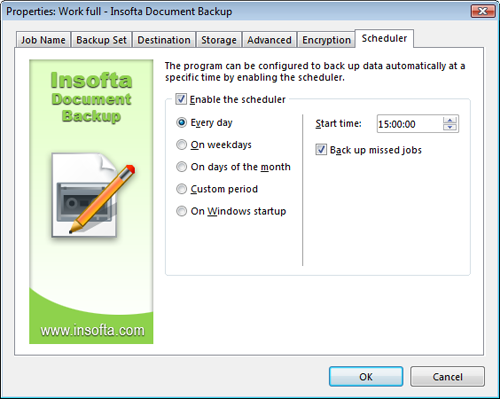




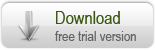
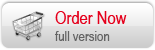

 Introduction
Introduction Working with Document Backup
Working with Document Backup Managing backup items
Managing backup items