Backing up individual items
You can now backup the items you have created.
To backup a single item, simply double-click on the item to be backed up and then click on the Start Backup button in the window that appears.
You can also backup a single item by right-clicking on the programís icon in the system tray, then pointing at the Backup Item command, and then selecting the item to be backed up on the menu that appears.
To backup a single item, simply double-click on the item to be backed up and then click on the Start Backup button in the window that appears.
You can also backup a single item by right-clicking on the programís icon in the system tray, then pointing at the Backup Item command, and then selecting the item to be backed up on the menu that appears.
Backing up multiple items
To backup several items:
 You can also start backing up selected
items by clicking on the Backup Selected on the taskbar on the left of the
programís window.
To select multiple items, press and hold the Ctrl key down and then click on
the desired items on the list.
You can also start backing up selected
items by clicking on the Backup Selected on the taskbar on the left of the
programís window.
To select multiple items, press and hold the Ctrl key down and then click on
the desired items on the list.
- Select one or a number of items to be backed up.
- Select the Backup Selected Items item on the File menu and then click on the Start Backup button in the window that appears.
 You can also start backing up selected
items by clicking on the Backup Selected on the taskbar on the left of the
programís window.
To select multiple items, press and hold the Ctrl key down and then click on
the desired items on the list.
You can also start backing up selected
items by clicking on the Backup Selected on the taskbar on the left of the
programís window.
To select multiple items, press and hold the Ctrl key down and then click on
the desired items on the list.




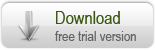
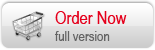

 Introduction
Introduction Working with Document Backup
Working with Document Backup Managing backup items
Managing backup items